Introduction
Windows 11, the latest operating system from Microsoft, brings a host of new features and improvements to enhance your productivity and user experience. While many of these features are readily visible, there are also some hidden gems that you may not be aware of. In this article, we will explore some of the hidden Windows 11 features that you need to know about.
1. Virtual Desktops
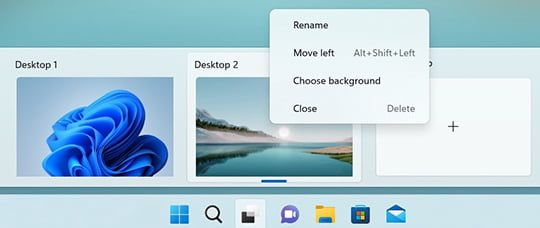
Virtual Desktops allow you to create multiple desktops and switch between them seamlessly. This feature is particularly useful if you work on different projects or need to separate your personal and professional tasks. To access Virtual Desktops, simply press the Windows key + Tab, and then click on the “New Desktop” button. You can easily switch between desktops by using the same shortcut.
2. Snap Layouts
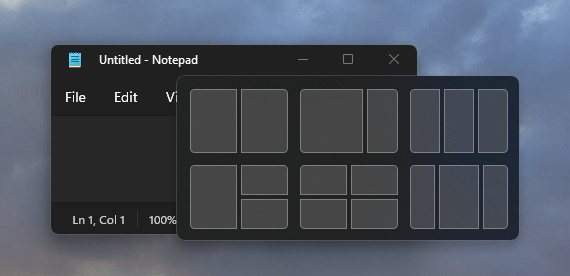
Snap Layouts make multitasking a breeze on Windows 11. With Snap Layouts, you can easily arrange your open windows into predefined layouts, such as side by side or in a grid. To use this feature, simply drag a window to the edge of the screen, and Windows 11 will automatically suggest different layouts for you to choose from. This makes it easier to organize and manage your open windows, improving your productivity.
3. Focus Assist
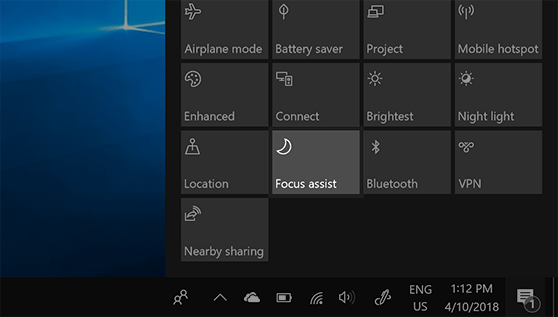
Focus Assist is a feature that helps you stay focused and avoid distractions. It allows you to mute notifications and temporarily disable certain apps or features that may interrupt your workflow. You can customize the settings to automatically enable Focus Assist during specific times or when you are in a full-screen mode. This feature is especially helpful when you need to concentrate on important tasks or during presentations.
4. Quick Settings
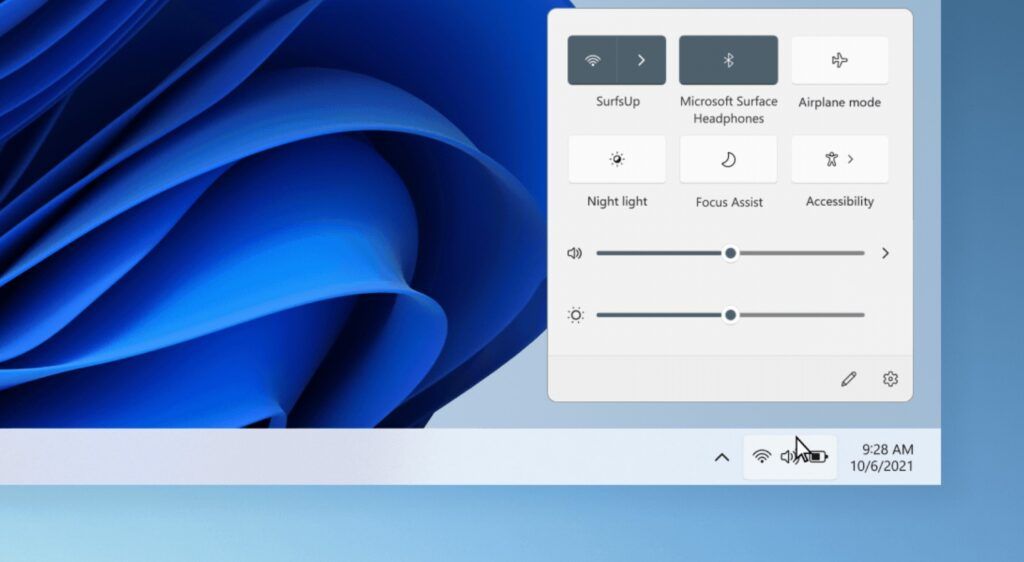
Windows 11 introduces a new and improved Quick Settings menu, accessible by clicking on the network icon in the taskbar. This menu provides quick access to essential settings, such as Wi-Fi, Bluetooth, Airplane mode, and more. It also includes a new Focus mode, which allows you to quickly toggle between productivity and entertainment modes, optimizing your system for different tasks.
5. PowerToys

PowerToys is a collection of utilities that can enhance your Windows 11 experience. While not directly built into the operating system, PowerToys is an open-source project developed by Microsoft that offers various tools and features. Some useful PowerToys include FancyZones, which allows you to create custom window layouts, and PowerRename, which simplifies batch file renaming. PowerToys can be downloaded and installed from the Microsoft Store.
6. Enhanced Touch Support

If you have a touchscreen device, Windows 11 offers enhanced touch support to improve your interaction with the operating system. The touch keyboard has been redesigned, making it easier to type on touch-enabled devices. Additionally, Windows 11 introduces new gestures, such as swiping from the left to switch between open apps and swiping down to access the Action Center. These improvements make Windows 11 more intuitive and user-friendly for touch-based devices.
7. Windows Hello
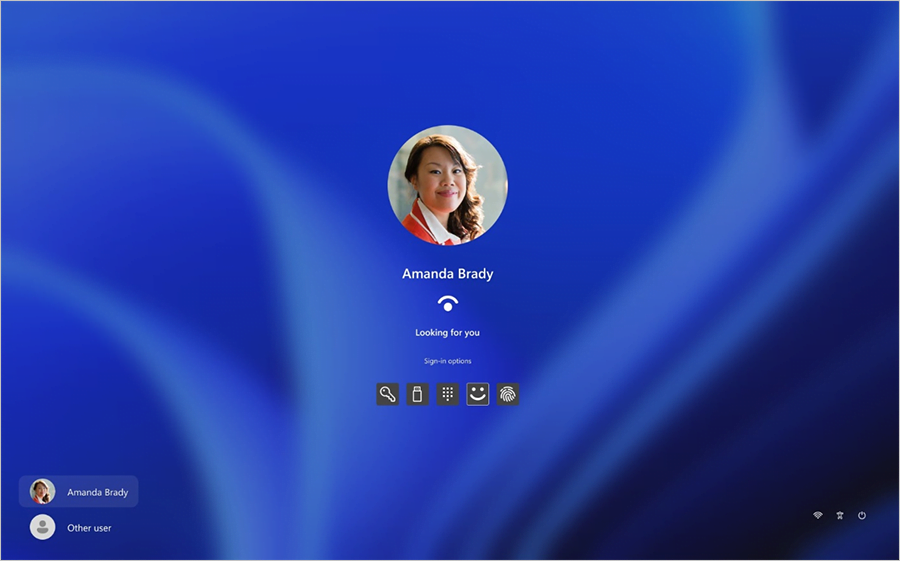
Windows Hello is a biometric authentication feature that allows you to sign in to your Windows 11 device using facial recognition or a fingerprint. This feature provides an extra layer of security and convenience, eliminating the need for passwords. To set up Windows Hello, go to Settings > Accounts > Sign-in options, and follow the instructions to enroll your face or fingerprint.
Conclusion
Windows 11 brings a range of hidden features that can enhance your productivity and improve your user experience. From Virtual Desktops and Snap Layouts to Focus Assist and PowerToys, these hidden gems offer additional functionality and customization options. Take the time to explore these features and make the most out of your Windows 11 experience.
