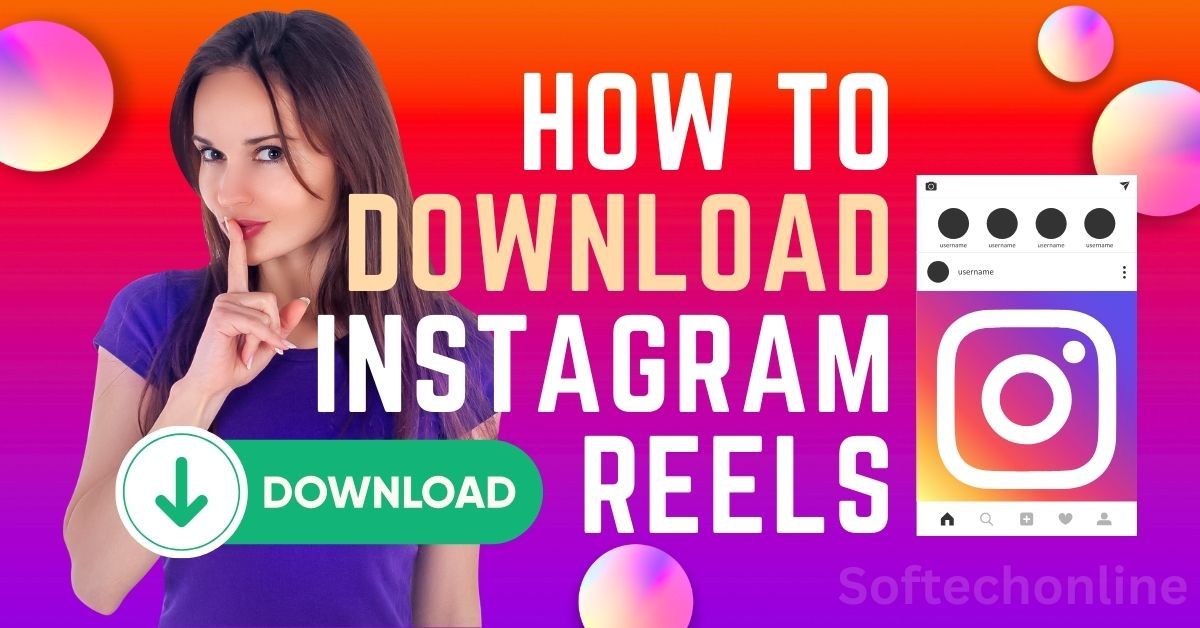Ever come across a great or inspiring Reel on Instagram and wished you could save it to your phone? Well, depending on the privacy settings of the Reel and your own account, In this guide, we’ll explore How to Download Instagram Reels, considering different account types and addressing common download questions.
Understanding Download Permissions:
The ability to download a Reel hinges on the account privacy settings of the person who posted it:
| Account Type | Downloading by Others |
|---|---|
| Public | Anyone can download the Reel (unless download settings are disabled). |
| Private | Only the account owner and approved followers can view and download the Reel. |
Here is how to Download Instagram Reels:
For Public Reels:
Anyone on Instagram can download a public Reel, with the following exceptions:
- The creator has disabled downloading for their Reels.
- The creator’s account is private (followers cannot download).
- The viewer has an Instagram account under 18 with download settings disabled (default for public accounts under 18).
Downloading Reels from Public Accounts:
There’s currently no built-in download option within the Instagram app. However, several third-party apps and online services claim to facilitate Reel downloads. We strongly advise against using these methods due to potential security risks and violations of Instagram’s terms of service.
Join Our Community for Tips & Tricks
The Official Way (For Creators):
If you’re the creator of a public Reel and want to control who can download it, follow these steps:
Before Uploading:
- Record and edit your Reel.
- Tap Next in the bottom right corner.
- Tap More options at the bottom.
- Scroll down and tap Advanced settings.
- Toggle Allow people to download your reels on or off.
- Choose whether to apply this setting to all Reels or just the current one.
- Tap the back arrow (<) and then Share.
After Uploading:
- Go to your profile.
- Tap the menu (three horizontal lines) in the top right corner.
- Select Privacy and then Reels and remixes.
- Toggle Allow people to download your reels on or off.
Important Notes:
- Downloaded Reels will include an Instagram watermark, the username of the creator, and audio attribution (if applicable).
- Downloaded Reels cannot be used for commercial purposes.
- Instagram cannot control how downloaded Reels are used after download.
Here are answers to common questions about downloading Reels:
Q: How to download Instagram Reels?
A: Currently, there’s no official way to download Reels directly within the Instagram app. Third-party apps and services are risky and not recommended.
Q: How to download Instagram Reels with music?
A: Downloading includes the original audio if the Reel creator allows downloads and the audio itself is downloadable.
Q: How to download Instagram Reels to gallery?
A: Downloaded Reels are saved to your device’s storage, typically within a folder designated for downloaded Instagram content.
Q: How to download Instagram Reels on iPhone?
A: The download process is identical for iPhones and Android devices (no official method available).
Q: How to download Instagram Reels online?
A: We strongly advise against using online services to download Reels due to security risks.
Q: How to download Instagram Reels in Telegram?
A: Telegram doesn’t offer a built-in download function for Instagram Reels.
Q: How to download Instagram Reels with audio?
A: Audio is included in the download if the Reel creator allows downloads and the audio itself is downloadable.
Q: How to download Instagram Reels audio?
A: There’s no separate way to download just the audio from a Reel.
Q: How to download Instagram Reels without watermark?
A: Unfortunately, downloaded Reels will always include a watermark.
Q: How to download Reels from Instagram?
Refer to the information above for understanding download permissions and the risks of third-party apps.
How to download Reels from Instagram to gallery? Downloaded Reels are automatically saved to your device’s storage, often within a designated Instagram folder.
Read More Tech Stuff on SoftechOnline
Watch Video Contents on YouTube