Introduction
Windows 11 brings exciting new features and improvements, and upgrading to the latest version ensures you stay up-to-date. In this guide, we’ll walk you through the process of upgrading your existing Windows 10 or older Windows or Windows 11 to the Latest Version for Free
Prerequisites for Windows 11 to the Latest Version for Free
Before you begin, make sure:
- Your PC meets the minimum system requirements for Windows 11. Use Microsoft’s PC Health Check app to confirm compatibility.
- You have a stable internet connection.
Method 1: Windows Update
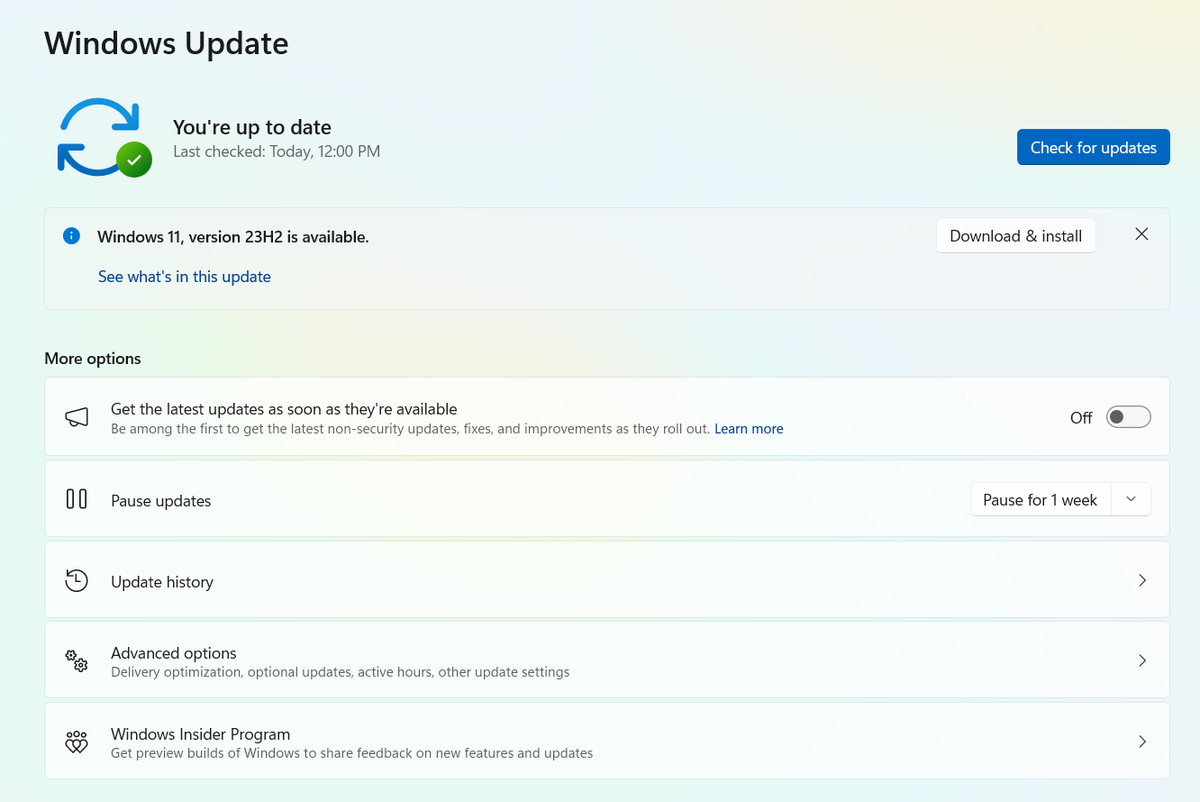
- Open Settings:
- Click on the Start menu and select Settings (the gear icon).
- Alternatively, press Win + I to open Settings directly.
- Navigate to Update & Security:
- Click on Update & Security.
- Select Windows Update from the left sidebar.
- Check for Updates:
- Click on Check for updates.
- Windows will search for available updates.
- Upgrade to Windows 11:
- If your PC is eligible, you’ll see an option to upgrade to Windows 11.
- Click Download and install.
- Follow the On-Screen Instructions:
- Windows will download the necessary files.
- Follow the prompts to complete the installation.
Method 2: Windows 11 Installation Assistant
- Download the Windows 11 Installation Assistant:
- Visit the official Microsoft page.
- Click Download Now under Windows 11 Installation Assistant.
- Run the downloaded file.
- Check Compatibility:
- The assistant will verify if your PC meets the requirements.
- If compatible, click Next.
- Download and Install:
- The assistant will download Windows 11.
- Follow the prompts to install.
Method 3: Create Windows 11 Installation Media
- Download the Media Creation Tool:
- Visit the official Microsoft page.
- Click Download Now under Create Windows 11 Installation Media.
- Run the downloaded tool.
- Choose Your Options:
- Select Create installation media for another PC.
- Choose language, edition, and architecture (64-bit recommended).
- Create Bootable USB or DVD:
- Follow the prompts to create a bootable USB drive or burn a DVD.
- Use this media for a clean install or reinstall.
Additional Notes
- Microsoft typically releases major feature updates for Windows 11 twice a year, usually around spring and fall.
- The latest version of Windows 11 may not be immediately available for everyone. Microsoft often rolls out updates in phases, so there may be a slight delay before it becomes available on your specific device.
- For specific details about the latest version and its features, refer to the official Microsoft website: https://www.microsoft.com/en-us/windows/windows-11.
By following these steps, you should be able to upgrade your Windows 11 device to the latest version available for free.
Conclusion
Upgrading to Windows 11 enhances your experience with new features, security updates, and performance improvements. Choose the method that suits you best and enjoy the latest version of Windows!
Remember to back up your important files before upgrading.
Happy Softeching! 🚀
References:
